NEW! Automate check-ins with data connectors
New data connectors in Tability allow you to sync your metrics in Tability with the metrics in your other tools. Now available Hubspot, Asana, Chartmogul, and Jira!
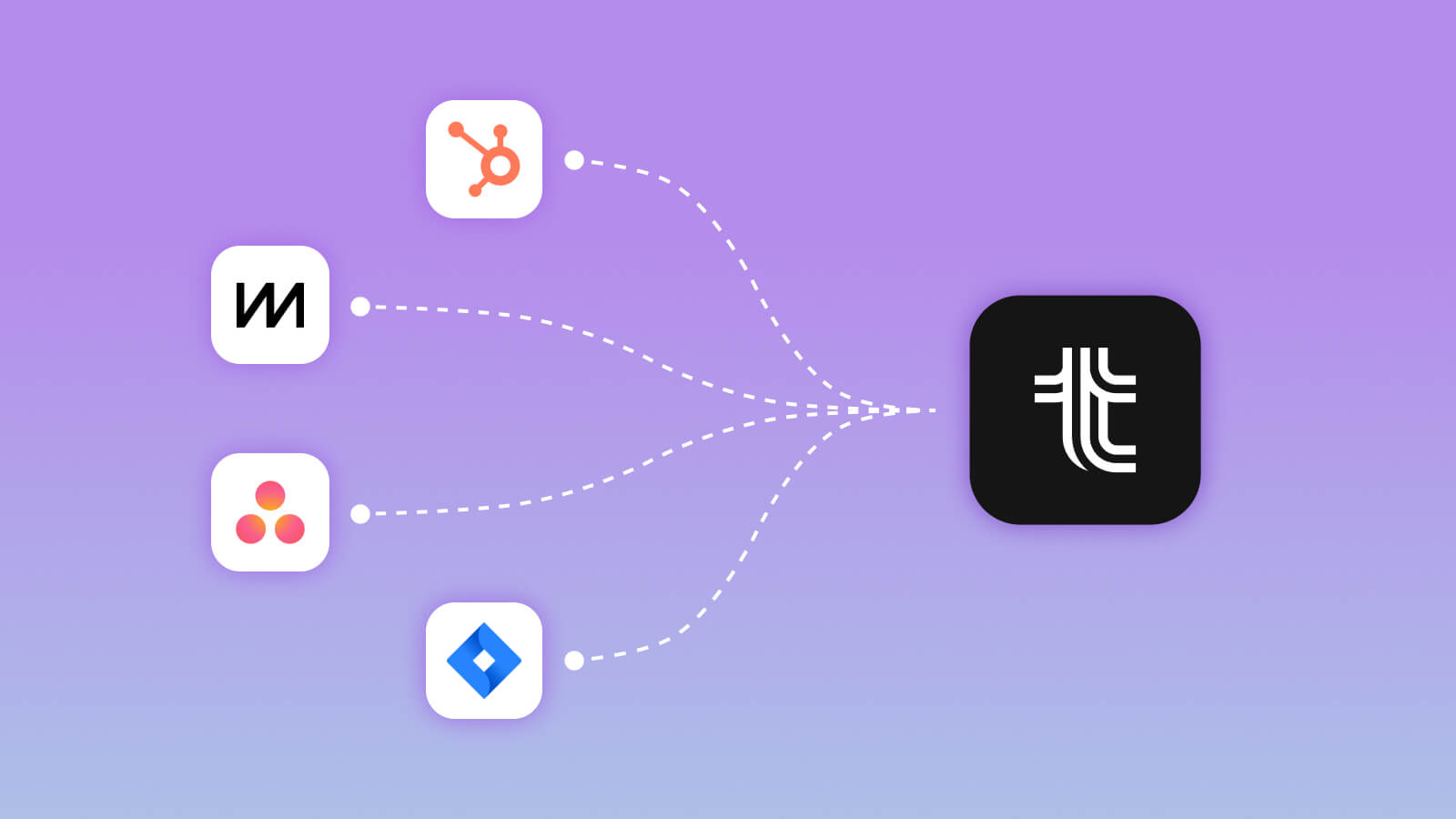
In today's fast-paced business environment, staying on top of key metrics and tracking progress is essential for success. That's why we are thrilled to announce the launch of our latest feature, Data Connectors for Tability. This powerful addition to our platform allows you to effortlessly pull check-in data from various sources, enabling seamless synchronization and providing real-time insights to drive your team's performance.
What are Data Connectors?
Data Connectors are a game-changer for organizations looking to automate their check-in processes and eliminate manual data entry. By integrating with popular data sources and tools, we can automatically pull relevant information into your check-ins, saving you time and effort.
To start, we've added few popular data sources that our customers have been asking for: Jira, Asana, Chartmogul, and Hubspot.
Jira: Jira data connector seamlessly integrates with Tability, allowing you to automatically pull relevant data from your Jira projects into your check-ins. By connecting your Jira instance to Tability, you can effortlessly import data on the work that's getting done like how many tickets are being completed.
How to connect Jira as a data soure →
Asana: Working much like the Jira data connector, Tability pulls data from your Asana instance so you can track how many tickets are being closed, created, etc.
How to connect Asana as a data soure →
Hubspot: With the HubSpot Data Connector, you can effortlessly sync your HubSpot CRM data with Tability. This integration enables you to automatically import crucial sales and marketing metrics, customer interactions, and campaign performance into your check-ins. By connecting HubSpot to Tability, you gain real-time visibility into your sales and marketing efforts, empowering you to make data-driven decisions and track progress effectively.
How to connect Hubspot as a data soure →
Chartmogul: The ChartMogul Data Connector brings the power of subscription analytics to your Tability check-ins. By connecting your ChartMogul account, you can automatically import subscription metrics, revenue data, and customer insights into your check-ins. This integration enables you to monitor key subscription metrics in real-time, identify trends, and make informed decisions to drive growth and optimize your subscription business.
How to connect Chartmogul as a data soure →
Key Benefits of Data Connectors:
- Streamlined Check-Ins: With Data Connectors, you no longer need to manually input data for each check-in. By connecting your existing data sources, such as project management tools or analytics platforms, Tability can automatically fetch relevant metrics, progress updates, and key performance indicators.
- Real-Time Insights: By synchronizing data from various sources, Tability ensures that your check-ins are always up-to-date. This empowers you to make data-driven decisions, track performance trends, and identify areas that require attention in real-time.
- Enhanced Accuracy: Human error is a common concern when manually entering data. Data Connectors eliminate this risk by automatically fetching accurate and precise information, ensuring that your check-ins are based on reliable data sources.
- Increased Efficiency: Data Connectors automate the data retrieval process, allowing your team to focus on analyzing and acting upon the information rather than spending time on manual data entry. This enhances productivity and enables your team to allocate their valuable time to more strategic tasks.
Auto sync and automated check-ins
Auto Sync is a core feature of Data Connectors that keeps your check-in data synchronized with the connected sources. As new information becomes available in your connected tools, Tability will automatically update the relevant data in your check-ins. This means that your check-ins will always reflect the latest data, providing you with a comprehensive and accurate overview of your team's progress.

Now when you have a data connector for auto-sync enabled, you'll start to get automated check-ins posted from your very own assistant Tabby. Tabby will post a check-in whenever the data sources is triggered. For now, Tabby doesn't add an analysis to the check-in but may be something Tabby can do in the future.
You'll still receive a weekly reminder to do your own manual check-in. This way you can get an automated latest metric, but still have the human analysis to give your team the full story. Without context, a metric is just a number!
Your latest 'human' check-in will now be displayed as a pinned check-in if there are more recent automated check-ins.
Set up your Data Connectors in Tability
To get started with Data Connectors, simply navigate to the Tability dashboard and access the "Settings" section. From there, you can explore the available connectors and choose the ones that are most relevant to your organization. Once connected, you can configure the settings to specify which data points should be synchronized and how frequently the sync should occur.
For more info, get details on how to set up your data sources in our Tability documentation.
Join us in our Tability Community Slack to discuss with our team and other Tability users! →

